Preface
In a typical marketing scenario, Dynamics 365 is used to manage the data of the customer and Spotler Mail+ to send (commercial) mailings and/or newsletters to those customers.
The Spotler Connector ensures that, among other things, contact information is synchronized to Spotler.
About this Manual
This manual explains how this synchronizing is working and explains how to automate processes. Using this you can apply marketing automation in your business.
Where in this manual is spoken about connector, we mean the Spotler Connector.
When we talk about Dynamics 365 as the source system, this also applies to Power Apps. If certain aspects don't work with Power Apps, we will explicitly mention this.
For Power Apps you use the light version of our connector: Spotler Connector for Power Apps.
Who this Manual is For
This manual is written for:
- Marketeers and Salespersons who want to know how the basic sync works and how to do basic actions.
- IT and System Administrators interested in the background details of the synchronization.
- Partners and Implementors who want to know how to use the connector when customizing or automate processes.
While some concepts may be complex, we tried to make the content accessible to readers with varying levels of experience. The early sections are more focused on beginners, while the later sections are for experts.
Reading the Manual
This manual is only available on the web and can't be downloaded.
Clear typography that adapts to your device and screen size, a calm layout, and minimal distractions should make reading this Manual online a pleasure.
Images in this manual can be clicked on the get a larger view.
Here are a few more things you should know.
Full Screen
For a more immersive, focused reading experience hit the expand button at the top of the screen to enter Full Screen mode (on supported devices). Full Screen hides most of the clutter and busyness of your browser and operating system so you can focus on reading.
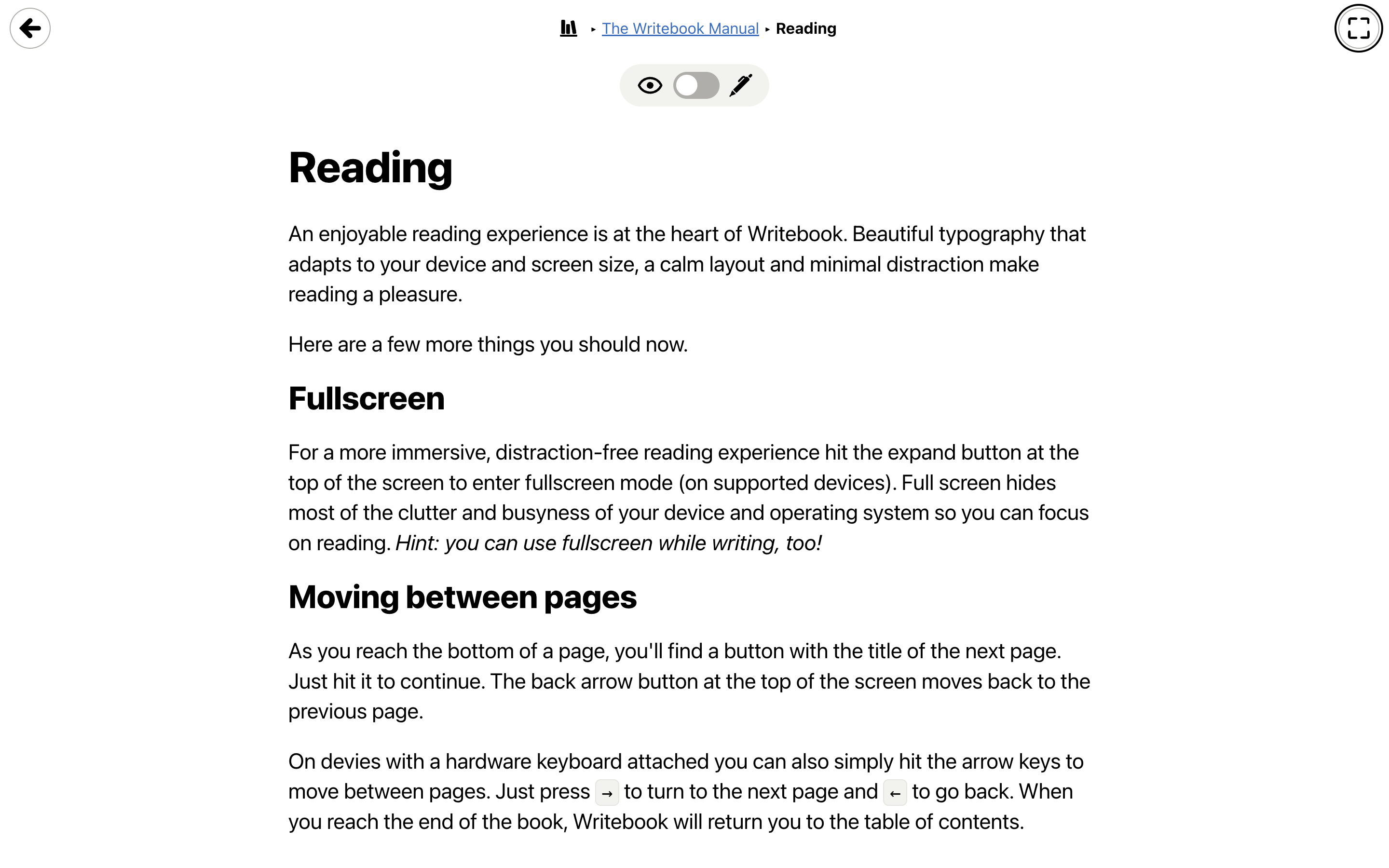
Moving between pages
As you reach the bottom of a page, you'll find a button with the title of the next page. Just hit it to continue. The back arrow button at the top of the screen moves back to the previous page.
On devices with a hardware keyboard attached you can also simply hit the arrow keys to move between pages. Just press → to turn to the next page and ← to go back. When you reach the end of the book, the Manual will return you to the table of contents.
Feedback
This manual is a work-in-progress and will be improved and extended in time. If you have any feedback to improve this manual, please let us know at support@automatevalue.com.