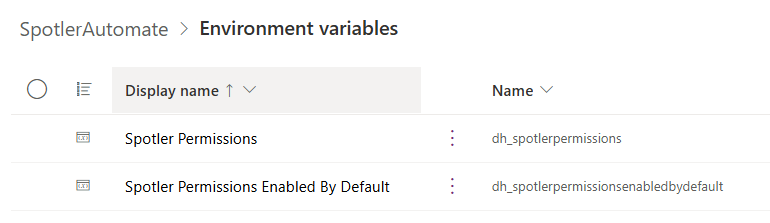Customizations
✍️ DRAFT : IN PROGRESS
- Auto populating Permissions for new Accounts/Contacts/Leads
- Populating Permissions for existing Accounts/Contacts/Leads
- Sync Contact Job or Marketing List
- Manually adding Permissions by Admin
- TODO's
Auto populating Permissions for new Accounts/Contacts/Leads
When a new Account, Contact or Lead is created in CRM a background process will create Spotler Permissions (1-2sec). Which Permissions will be created can be configured in two Environment Variables:
- Spotler Permissions (dh_spotlerpermissions)
Holds a semicolon (;) separated string with the Permissions that will be created. The connector will keep this in sync with Spotler.
To disable the auto-creation of permissions add a Current Value with a semicolon (;).
- Spotler Permissions Enabled By Default (dh_spotlerpermissionsenabledbydefault)
Holds a semicolon (;) separated string with the Permissions that will be Enabled (opt-in) by default. If you don't want to enable any permission then give it the value ;.
Populating Permissions for existing Accounts/Contacts/Leads
After installation of the connector, Spotler Permissions are not automatically added to existing Accounts/Contacts/Leads.
Sync Contact Job or Marketing List
The best way to populate the Permission for existing Accounts/Contacts/Leads is to synchronize them with Spotler. The connector will detect that there are no Permissions and create them, and if the contact already exists in Spotler with enabled Permission(s) will copy them.
This can be done by creating a SpotlerJob with Operation=Sync Contact, or create a MarketingList with the Accounts/Contacts/Leads and sync the list.
A down-side of this approach is that by default the Permission are opt-out!
Manually adding Permissions by Admin
If you want to enable (opt-in) for one or more Permissions for existing Account/Contact/Lead, a better approach would be to create Spotler Permissions manually in CRM for each existing Account/Contact/Lead.
Only an Administrator has the rights to create Spotler Permissions.
The following columns need to be set to create a Spotler Permission:
Customer: specify the Account or Contact
or Lead: specify the Lead
Name: the name of the Permission. Make sure this matches with what h is configurated in Spotler!
Subscribed: Yes/No. Select Yes to opt-in for the Permission.
This can be done in bulk, for example by using Power Automate or other tools.
After creating Spotler Permissions in CRM, the existing Accounts/Contacts/Leads still need to be synchronized! Create a SpotlerJob with Operation=Sync contact, or create a MarketingList with the Accounts/Contacts/Leads and sync the list.
TODO's
TODO: Describe options and advise for Dynamics 365 implementators/partners.
TODO Explain:
- Field to add to form:
- Spotler Info (Status) field
- Bulk Email field
- Subgrid Permissions
- Connection using Endpoint and how to edit this with Plugin Registration Tool
- Possible JavaScript
- Monitoring Dashboard
- Possible settings in connector