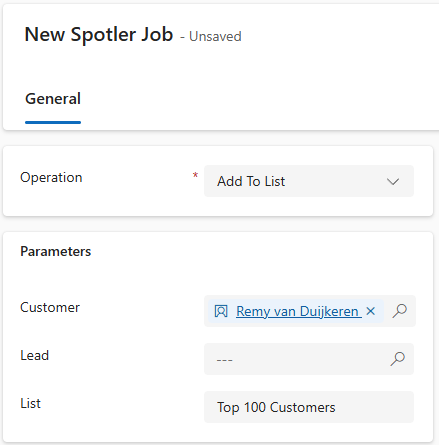Add/Remove from List
In Dynamics 365 or Power Apps, you usually have way more data than in your Spotler account. This extra data lets you create more detailed segmentations in Dynamics 365 or Power Apps.
You don’t need to sync all this data into Spotler to send relevant marketing messages.
Preferable you would use Marketing Lists to synchronize these segmentations into Spotler, see Sync Marketing Lists.
But Marketing Lists are not available in Power Apps, so this chapter describes an alternative way of creating these segmentations, as Dynamic Lists in Spotler.
For each Customer or Lead you can Add To or Remove it From a Dynamic List in Spotler, also called an Audience, using the Spotler Connector.
⚠️Warning! This feature is only available in Spotler Mail+ Automation and eCommerce, not for Spotler Mail+ Professional.
You can then access these Lists in Spotler and use them for email marketing right away.
Add To List
To add a Customer or Lead from Dynamics 365 to a List in Spotler, we create a Spotler Job with the operation Add To List.
Select the Customer (=Account/Contact) or a Lead for which you want to add to the specified List.
Fill in the List name you want to add. If the Dynamic List doesn't yet exist in Spotler, it will be created automatically.
Now press Save to create the Spotler Job. This will add the contact to the Dynamic List in Spotler.
💡Tip: By leaving the Customer and Lead blank, it will only create the List in Spotler.
⚠️ Warning: If you already have synced a List using a Marketing List with the same name, then there will be two separate Dynamic Lists in Spotler, because these operations work independent from each other.
Remove From List
To remove a Customer or Lead in Dynamics 365 from an existing List in Spotler, we create a Spotler Job with the operation Remove From List.
Select the Customer (=Account/Contact) or a Lead that you want to remove from the specified List.
Fill in the exact List name where the contact needs to be removed from.
Now press Save to create the Spotler Job. This will remove the Customer or Lead from the List in Spotler.